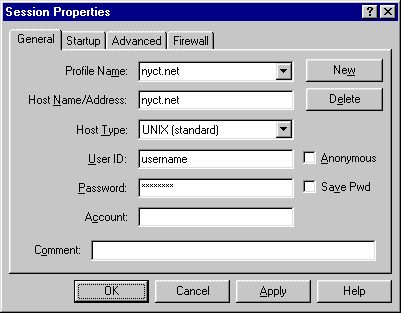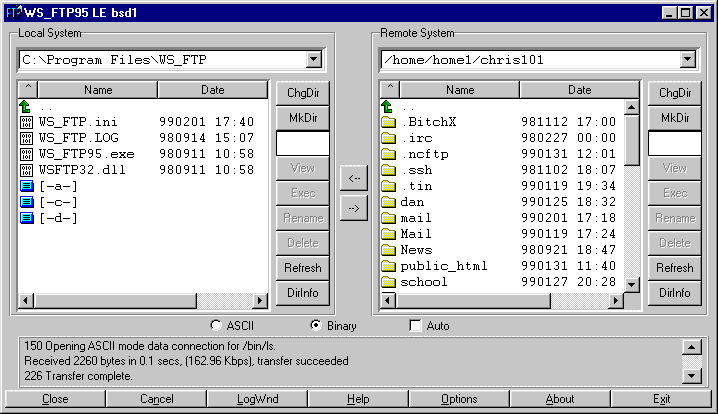WS_FTP95: Basic Usage
You can use WS_FTP to connect to other sites to transfer files through the File Transfer Protocol. WS_FTP (Light Edition) is freely available from IPswitch and you can also download it here at our site:
Getting Started
After downloading and installing WS_FTP, run the program which will bring
up the following screen on top of the main one:
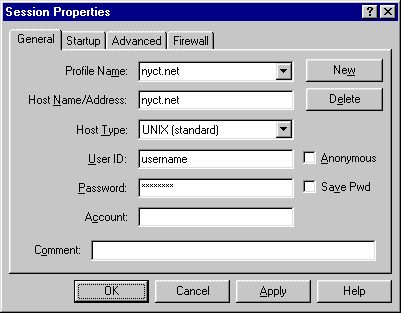
For arqument sake, let's say you wish to connect to nyct.net which is our server and it is a UNIX based system.
Make sure it is the Session Properties dialog box with General as the tab selected. Please put the following information in:
- Profile Name
Anything you wish to call the connection.
In this case put nyct.net
- Host Name/Address
This is the name of the computer you wish to connect to.
In this case, put nyct.net
- Host Type
This is the type of host you are connecting to.
In most cases you can put Automatic Detect but to speed up the connection to nyct.net put UNIX (standard)
- User ID
Your username goes here.
- Password
Your password goes here.
If you wish to save your password for the next time you use FTP, check the Save Pwd box. If you wish to make an anonymous connection, check the Anonymous box and then place your e-mail address in the password field.
Connecting to an FTP Site
After you have finished putting everything you need to in the Session
Properties dialog box, press Apply to save the changes and
then press OK which will then attempt to connect to the
site. If everything is successful, you should get something similar to
the following screen:
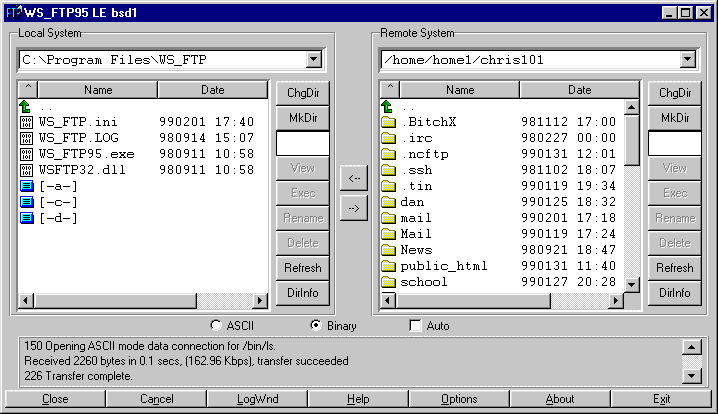
The screen on the left represents your computer. The screen on the right represents the computer you are currently connected to.
Below the two screens you will notice two buttons, ASCII and Binary. If you are copying simple text files, press ASCII. If you are transferring graphics, programs, or special documents, press Binary. Pressing the wrong button may result in a truncated transfer.
If you notice there are arrows inbetween the two screens pointing in both directions. They represent the direction of the file you wish to transfer:
- If you wish to transfer from your home to remote computer, press the bottom arrow, the one pointing towards remote.
- If you wish to transfer from your remote to home computer, press the top button which points towards your home computer.
That is the basic usage of WS_FTP!!! If you wish to learn more about WS_FTP visit IPswitch's site dedicated to WS_FTP (Light Edition)
Thank you for using New York Connect
Happy Surfing!!!
Return to nyct.net Support